If you’re like most people, you’re connected to your devices night and day. We use our phones and computers to shop online, browse social media, and access dozens of online accounts. All those little transactions leave digital clutter like temporary files, cookies, downloaded files, and more personal information that you really don’t want floating around.
What is “digital cleaning”? Just like clutter builds up at home throughout the year and you ceremoniously tackle the mess with “spring cleaning”, your device, apps, and online accounts all need a good decluttering from time to time to protect your privacy and identity. When there’s less digital information about you to find, there’s less for hackers to exploit. With a few simple steps, you can improve your device performance, while drastically reducing the chances of identity theft or spyware which can bring mayhem to your life by compromising your data.
Follow this checklist below for simple steps to make your digital clean-up more manageable. You will have greater security and peace of mind—not only this spring but all year round.
DECLUTTER YOUR DIGITAL LIFE CHECKLIST:
- Optimize your web browser
- Secure your online accounts with 2FA
- Keep your phone updated with the latest software
- Delete unused apps
- Purge your inbox
- Secure your home Wi-Fi
- Wipe down your physical equipment
Let’s dive in!
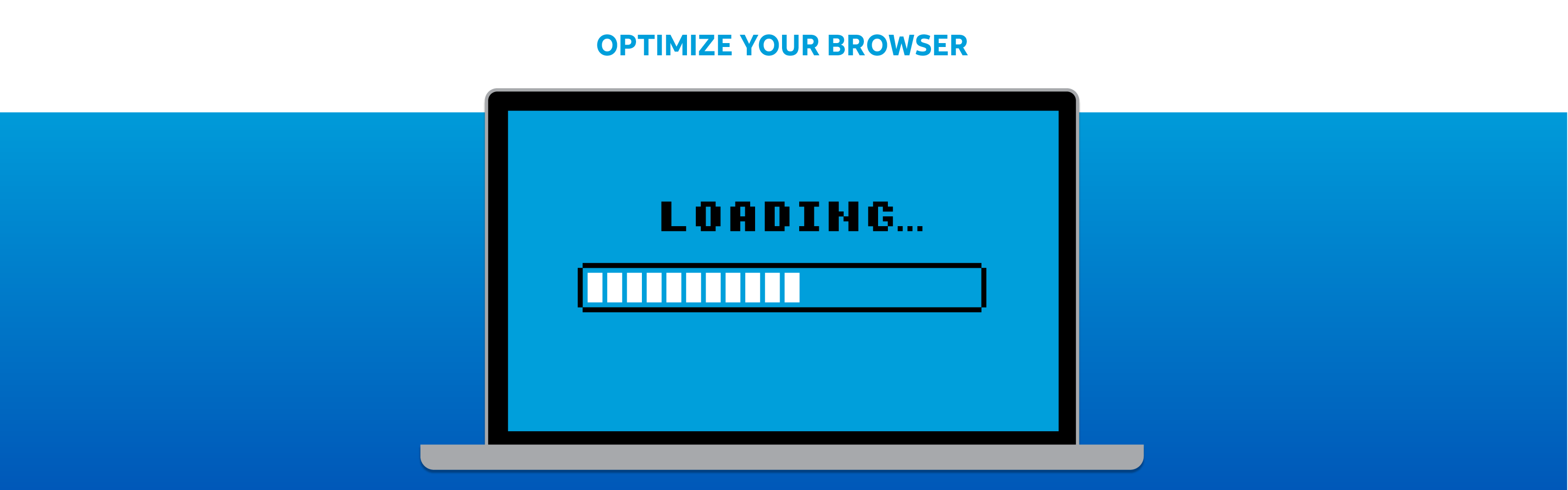
Optimize your web browser
As you surf the web, you’ll notice that your browser performance will decrease over time. Are pages not loading as quickly as they used to, or the browser is crashing altogether? These are classic signs of an outdated and cluttered browser. To get that speed back on track, you’ll first need to download the latest version of your browser, and then free up some space by deleting your cache files, history, and browser cookies.
Step 1: Download the latest browser version
Start by updating your browser on every device. By downloading the latest browser version to your phone and computer, you’ll not only increase your surfing speed and performance, but you’ll also get the latest security updates that come with Chrome, Safari, Edge, and Firefox.
Step 2: Clear your browser cache and cookies
It’s an odd term, but Cache is a reserved storage location on your device that holds temporary files to help websites that you frequently visit to load faster. But, if you’ve been using your phone or computer for a long time, these temporary files are likely taking up a lot of space causing your device to run low on storage. Clearing it up will boost the performance and increase your online privacy.
- To clear your cache on an iOS device, go to your iPhone’s ‘Settings’ app, select ‘Safari’ from the list, tap ‘Clear History and Website Data’, and confirm that you want to clear history, cookies, and other browsing data.
- To clear your cache on an Android device, open ‘Settings’, search for ‘Apps’, find ‘Chrome’, locate ‘Storage’, and select ‘Clear Cache’ in the Storage menu.
- On your computer it will depend on the specific browser you’re using, but generally under ‘Privacy and Security’ you’ll find an option to clear browsing data which will clear out your history, cookies, cache, and temporary files.
NOTE: By clearing out your cache, you will be logged out of all websites you’re currently logged into.
Step 3: Empty Downloads folder
For extra caution, on both your computer and your mobile device, you may want to empty your ‘Downloads’ folder as there may be sensitive files sitting in that folder. Think about all the files you download from the internet: credit card statements, medical forms, and even tax documents. Consider all the sensitive information contained in those files like your name, social security numbers, address, birth date, and so much more.
NOTE: On your computer, don’t forget to empty the recycling/trash bin.
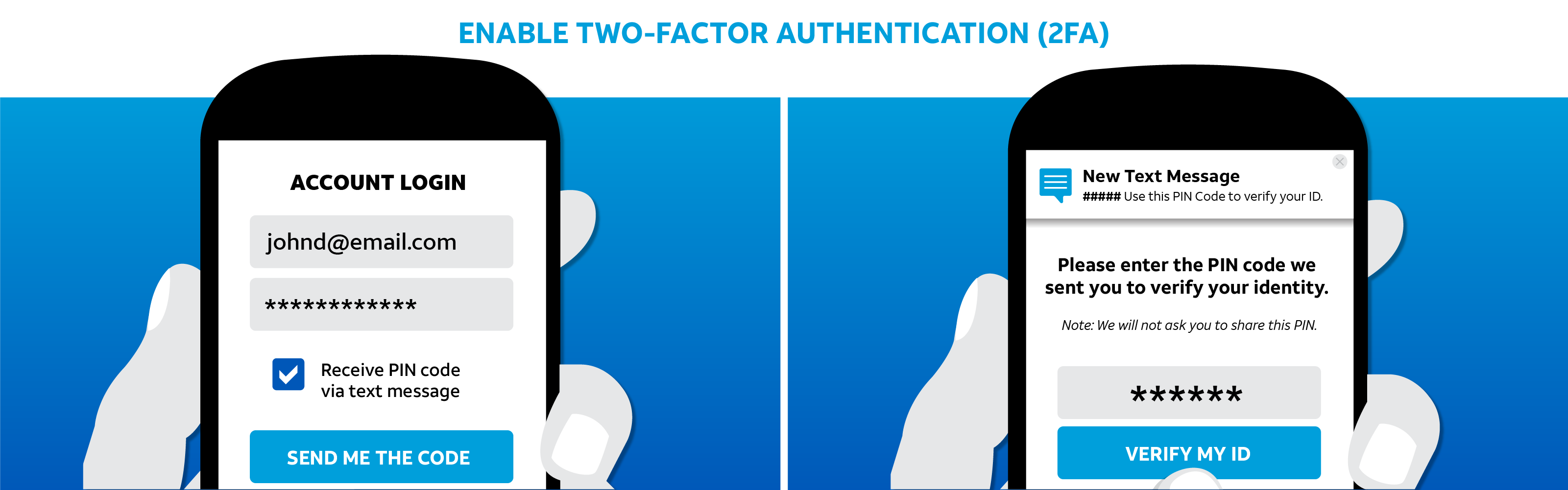
Secure your online accounts with 2FA
Are you using the same password across multiple online accounts? This is VERY dangerous. One of the more popular ways of breaching online accounts is through an attack called “credential stuffing” where cyber criminals use username/password combinations stolen from one company to break into accounts of another company where that same username/password combination is used. Two-factor authentication or 2FA is effective in protecting account security because it forces users to authenticate themselves in at least one more way other than just entering their credentials at login.
Enable two-factor authentication (2FA)
For each of your online accounts—particularly for accounts that have sensitive information like you bank, credit card, social media, and email accounts, go into the account security settings and activate two-factor authentication (2FA). With 2FA turned on, even if someone gets their hand on your compromised log-in information, they’ll need to also have your access to your second factor of authentication like your phone or email to gain full access. Having a 2FA will help ensure your data is protected, even in the event of a data breach.
Never use the same password across multiple accounts
When it comes to online security, there are 2 crucial rules you must follow. The first is to never use the same password across multiple accounts. And if you’re going to follow rule number 1, you’ll quickly realize that you’ve got a ton of online accounts and you’ll need a password manager tool to keep track of all the different username/password combinations.
Tools like password managers can create—and more importantly, store different passwords for each of your online accounts to make it easy to keep track of them. Why is this important? 1) You won’t be using weak passwords that are easy to guess or simple to break 2) You don’t have to remember each unique password. When installing a password manager, make sure to use a reputable, secure app from a popular provider with good reviews.
Keep your phone updated with the latest software
Software updates from your phone are important and shouldn’t be ignored because they include the latest security improvements — particularly for security flaws that have been identified from the previous release. First, manually check if your phone has any software updates available for download. Pro tip: Set your phone to always download the latest updates automatically. This will keep your phone updated with the latest security patches without forcing you to remember to manually stay on top of it.
Delete unused apps from your smartphone
Delete unused and outdated apps from your smartphone. Applications take up valuable storage space on your phone, slowing down your device performance. Some outdated apps may also become unsecure as they don’t get the latest software and security updates.
Scroll through your phone. Chances are there are only a handful of apps you consistently use. One by one go through each app and think if you’ve used it in the last 2 months. If not, it’s a good privacy and security move to get rid of the old apps you’re not actively using.
For the apps you do keep, make sure you download the latest version of that app by visiting the App Store (iOS) or Play Store (Android).
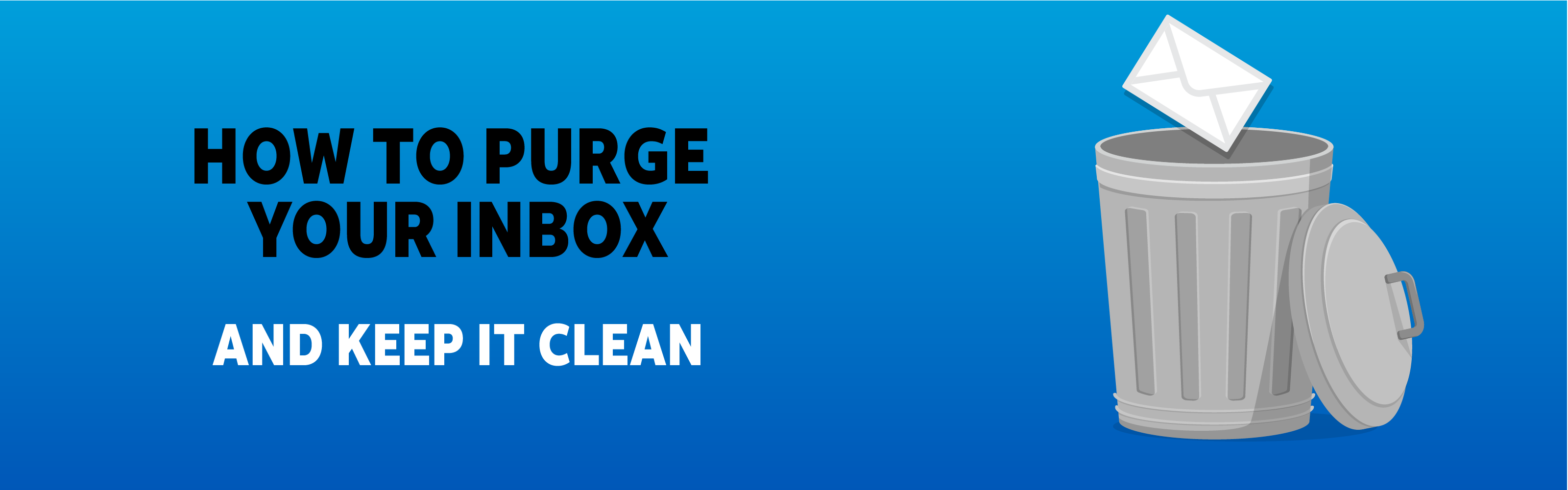
Purge your email inbox
Step 1: If you have triple-digit unread messages in your inbox, chances are you’re never going to get to them. Sometimes it’s better to just delete it all and start from scratch. Of course, you should keep any emails that have sentimental value, are from key contacts, or are valuable to you. But the rest are probably safe to trash.
Step 2: Unsubscribe from newsletters you’re not actively reading or that no longer interest you. You don’t want to go through this process of deleting your inbox only to have it fill up again with newsletters you’re no longer interested in.
Step 3: Start by deleting the spam/junk folder. Your email provider has already marked these messages as suspicious, or spammy for a reason.
Step 4: While you’re at it, update your email password (and make sure you’re not reusing that new password on any other accounts). For most people, their emails are their “recovery flows” which means if they ever forget their password to another account, the new temporary password will be sent to their email. It’s vital to keep access to your email highly secure.
NOTE: Once you delete your messages from the inbox, don’t forget to also empty the Trash folder.
Secure your home router and Wi-Fi
It’s important to make sure your home Wi-Fi is protected and able to handle sensitive traffic. Make sure your home network has a complex and unique password. This is a quick defense against bad guys who can guess many simple passwords or may have lists of default passwords.

Don’t use the factory Wi-Fi username and password
Most of us never bother to change the Wi-Fi username and password that comes with the router or when the internet wiring is first set up. This is a HUGE mistake. One of the easiest ways to protect your privacy and block prying eyes from seeing what you’re doing when you’re connected to your Wi-Fi network is to make sure your home router is secured with a complex and unique password. You’ll also want to make sure that the actual name of your Wi-Fi that everyone sees publicly doesn’t contain identifiable information that reveals your name or address.
Never use public Wi-Fi to access sensitive accounts
Public Wi-Fi networks may seem convenient, but they are highly insecure. Anyone could potentially see what you are doing on your mobile device or computer while you are connected to a public Wi-Fi. Limit what you do on public Wi-Fi and avoid logging into sensitive online accounts like email, credit cards, or bank accounts from these networks.
NOTE: Consider using a Virtual Private Network (VPN) or a personal mobile hotspot if you need a more secure connection while you’re away from home. Apps like ActiveArmor from AT&T can help you identify trusted public Wi-Fi networks or create a VPN for safe browsing. Learn about ActiveArmor here.
Activate the guest network included with your router
When guests come over, typically the first thing you’ll hear is “What’s the Wi-Fi password?” Just about all modern routers can set up a second Wi-Fi network, called a “guest network.” Instead of giving away your username and password to your main Wi-Fi, make sure you set up a guest Wi-Fi and only share that password if necessary.
Transfer your IoT devices to a separate Wi-Fi network
And what about all those smart devices you have at home that connect to your Wi-Fi network? Think about your smart lamps, smart fridge, smart thermostat, digital assistants. These are called Internet of Things (IoT) and they must also be properly secured to ensure privacy. Check out this great article on how to add a smart device to your Wi-Fi to make sure it’s secure.
Wipe down your physical equipment
We would be remiss not to mention that you should clean your devices on the outside too. When was the last time you took a Q-tip to the inside of your earphone case, or cleaned your laptop, phone, and TV screens, or wiped down your keyboard and mouse? Give your devices a nice wipe down (ideally with a clean microfiber cloth to avoid streaks or scratches). You’ll be surprised at how much better you feel using those devices when they’re sparkling and fresh.
Final thoughts: you did it!
If you’ve completed the steps above, congratulations! It wasn’t easy, but your actions today will significantly reduce your chances of losing access to your accounts to scams or security vulnerabilities. And by cleaning up your phone and computer from digital clutter, you’ve boosted performance.
Spring cleaning doesn’t have to wait until spring, but it should certainly become part of your habit to clean up your digital clutter at least once a year. Think of spring cleaning as part of your annual ritual as you get ready for summer.