Subscription popup troubleshooting instructions
Are you still seeing the pop-up after you subscribed or selected the "No Thanks" option? Your browser settings may be preventing us from saving your preference. To prevent seeing this pop-up for 90 days, follow the steps below to change preferences within your browser application.
Note: if you use multiple browsers to access the AT&T Newsroom, you may need to perform the necessary steps below for each application.
Internet Explorer
- Click the gear icon in the top right corner and select Internet Options.
- In the General tab make sure the box next to "Delete browsing history on exit" is unchecked.
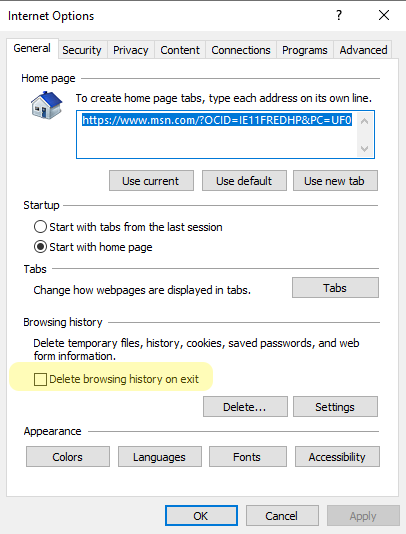
Chrome
- Click the three dots in the upper right-hand corner and select Settings.
- Click on Privacy and Security from the left hand menu.
- Click on Cookies and Other Site Data.
- Make sure the "Clear cookies and site data when you close all windows" option is turned off.
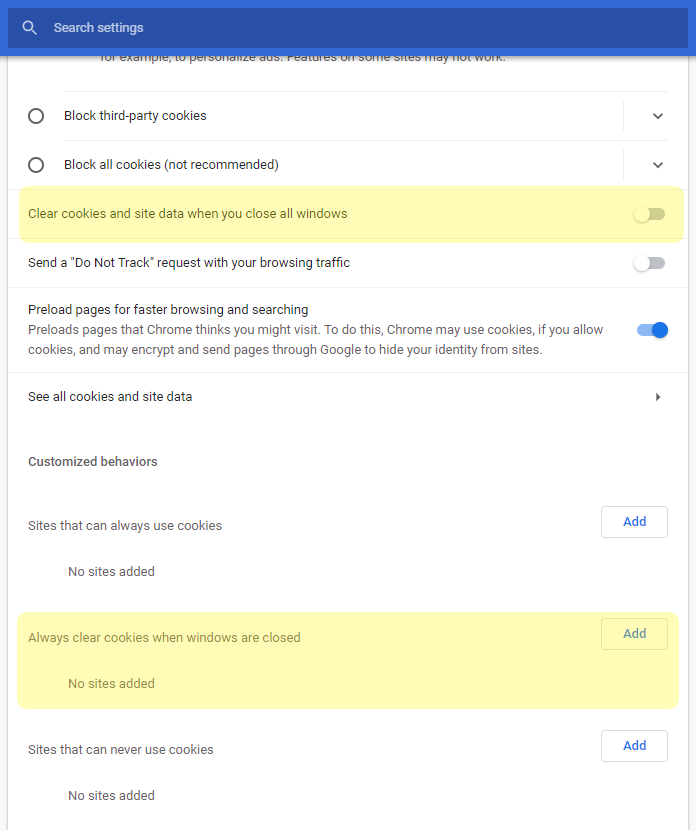
Firefox
- Click on the three bars on the top right corner and select Options.
- Click on Privacy & Security from the left menu.
- Scroll down to History.
- Ensure the dropdown under "Accept cookies from websites" and next to "Keep until:" is set to "they expire".
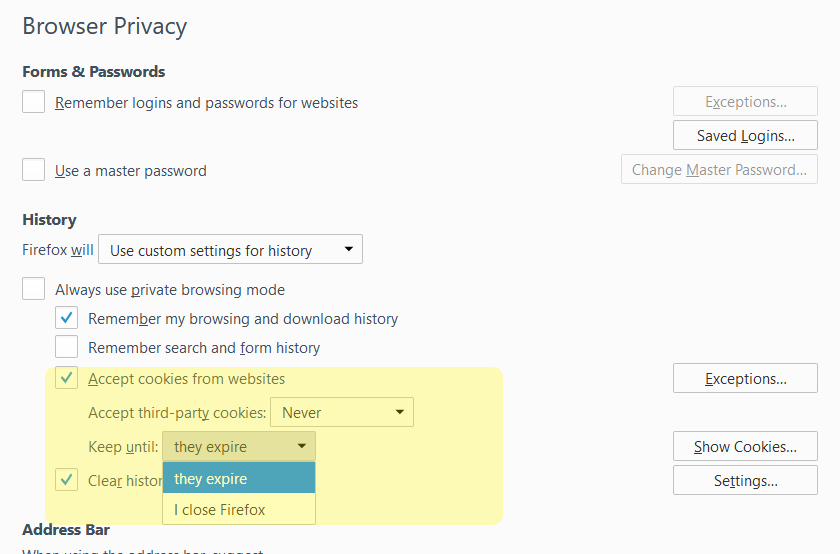
Edge
- Click on the three bars on the top right corner and select Settings.
- Click on Privacy, search and services from the left menu.
- Scroll down to Clear browsing data.
- Click on "Choose what to clear every time you close the browser".
- Ensure the switch next to "Cookies and other site data" is off.
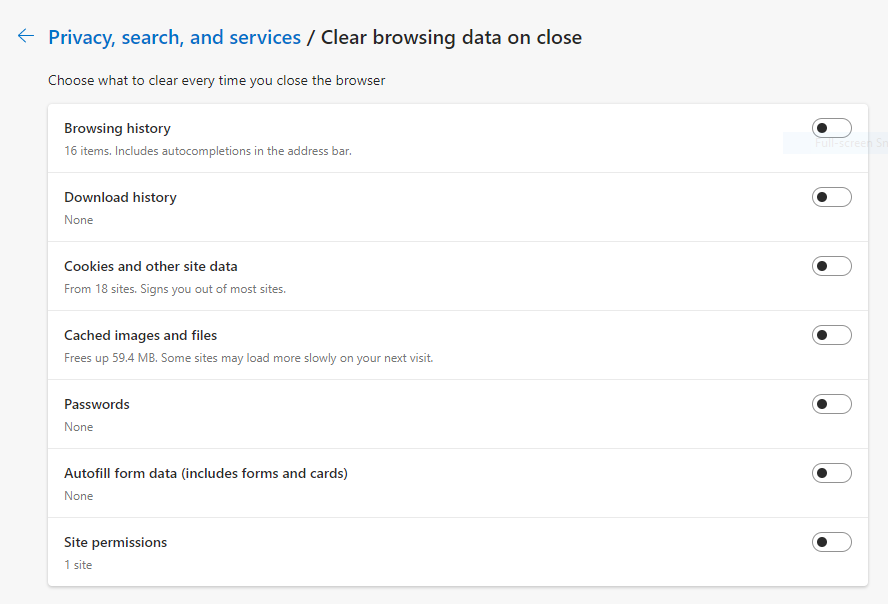
Safari on Mac OS
- Choose Safari in the top menu and select Preferences.
- Click on Privacy and deselect Block all cookies.
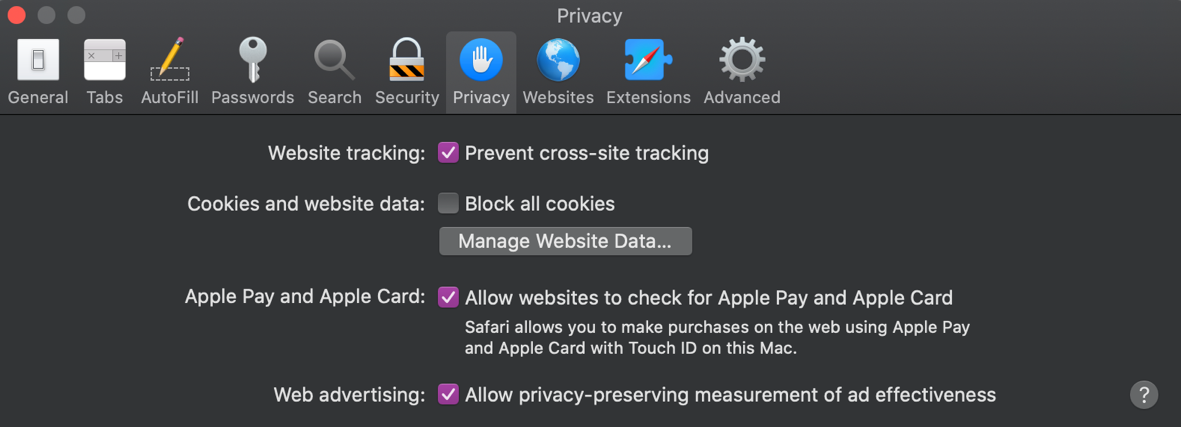
Safari on iOS
- Open Settings.
- Click on Privacy and make sure Block All Cookies is turned off.
